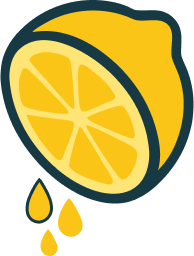Original
Squeezed
image.jpg
image.webp
1.4 MB
401 KB
-70%



New Features in version 1.7.1
Available in all plans
Direct WEBP Conversion
Converts JPG/PNG images to the WEBP format directly, replacing the original images. This will save your disk storage rapidly!
Squeeze images before upload
Compresses newly added images before they are uploaded to the server. It lowers upload times and less wasted bandwidth on your server.
Key Features
Available in all plans
Increase Page Speed
Reduces image sizes to improve website loading speed
WEBP Conversion
Converts and serves WEBP images for supported browsers
Bulk Compression
Optimize multiple images at once
Custom Path Compression
Choose specific folders to compress
Backup Option
Restore images if needed
Custom Settings
Adjust compression quality and parameters
Ready to try?
Ready to try?
Choose Your Plan
Free Plan
$0/forever
- Squeeze images on upload
- Backup original images
- Convert to WEBP format
- Squeeze thumbnails
- Bulk Squeeze (compress uncompressed images)
- Directory Squeeze (compress images in a selected directory)
- Image Comparison
- Bulk Squeeze from a Page
- Resize original image on upload
- Exclude specific images from squeezing
- Priority Support
Premium Plan
$29.99/year
$4.99/month
- Squeeze images on upload
- Backup original images
- Convert to WEBP format
- Squeeze thumbnails
- Bulk Squeeze (compress uncompressed images)
- Directory Squeeze (compress images in a selected directory)
- Image Comparison
- Bulk Squeeze from a Page
- Resize original image on upload
- Exclude specific images from squeezing
- Priority Support
Frequently Asked Questions
How does the plugin work?
The plugin uses client-side compression algorithms and provides you with the ability to compress images in your WordPress media library or during the image upload process.
What does the speed of image compression depend on?
Because the compression process happens directly into your browser – it depends on your device’s performance.
How are the images processed? Are they sent to an external server?
The images compressed directly in your browser – means no external server used. Squeeze does all the work locally. So you should not worry about privacy.
Can this plugin convert images to the WEBP format?
Yes! The Squeeze plugin supports converting images to the WEBP format during the compression process. WEBP is a modern image format that provides superior compression while maintaining high quality, resulting in faster loading times and reduced bandwidth usage. To enable this feature, simply check the “Direct WEBP Conversion” and/or “Generate WEBP” option under the Basic Settings tab to output images in WEBP format.
To understand the difference between those two options please see the next question “How are WEBP images served” below.
How are WEBP images served?
Squeeze plugin converts your JPG/PNG images into WEBP format replacing the original images.
To enable this feature, check the “Direct WEBP Conversion” option under the Basic Settings tab to convert images in WEBP format.
That means if you have an image in JPG format like image.jpg, after conversion to WEBP format it becomes image.webp.
Previously, the generated WEBP images were stored in the wp-content/squeeze-webp directory within your WordPress installation.
That method is not very optimal, because it creates extra images which reduce your server’s storage space.
However, if you already used that approach, you can keep it enabled for backwards compatibility.
Which scripts are used for compressing and converting images?
The Squeeze plugin utilizes the same scripts and libraries that power the Squoosh.app, an open-source project by the Google Chrome team. These include highly efficient image processing libraries such as:
- AVIF: An advanced codec for creating lightweight and high-quality AVIF images.
- MozJPEG: Used for compressing JPEG images.
- OxiPNG: Used for compressing PNG images.
- WebP: Used for converting and compressing images to the modern WEBP format.
Which image formats does the Squeeze plugin work with?
Squeeze plugin supports JPG, PNG, WEBP and AVIF image formats.
Can I compress multiple images at once?
Yes, the plugin provides a bulk compression feature. This saves time and effort compared to compressing images individually.
Can I compress images NOT from the Media Library, but from a custom folder?
Yes, you can compress images from any folder within your WordPress installation.
Can I customize the compression settings?
Yes, the plugin allows you to customize various compression settings according to your preferences. The Settings page is located at Settings -> Squeeze.
Keep in touch
Have a thought, complain or request?
Submit a form below.